A few months ago we felt overwhelmed by the organization of the entire company, the team, the processes, the tasks, etc.; from the beginning, we set out in search of a tool that allows us to improve this, have better control, and stop aside gray tasks (those tasks that have to be done but that nobody does).
So one day, unintentionally, they contacted us from Monday.com because of our digital impact, offering us to be their local point of contact, and so we started working together.
So, as this platform offers a thousand functionalities, we have created this glossary of terms and functions to make it easier to use:
Index
- Overall organization
- What is a board?
- What types of boards are there?
- What is a pulse?
- What is a group of pulses?
- Available columns.
- Updates per pulse.
- Activity log.
- Users and guests.
- Types of permissions.
- Menu of each board.
- Types of search engines.
- What are views and what types of views are there?
- Available integrations and API.
- Notice of updates.
1. Overall organization
- Notification center
- Team management
- Search for everything (Explained in point 12)
- The upgrade button where you can buy and/or upgrade your plan.
- New feature updates (point 15).
- Invite users from your company to your Monday account.
- General account management (Click on your photo).
2. What is a board?
Columns can be added to a board (Point 6) and different people with different permissions can interact with it(Point 10).
- Board N (Public, shareable, or private).
- Group of pulses 1
- Pulse 1
- Pulse 2
- Pulse N
- Group of pulses 2
- Pulse 1
- Pulse 2
- Pulse N
- Group of pulses N
- Pulse 1
- Pulse 2
- Pulse N
- Group of pulses 1
In which "N" is an infinite quantity.
3. What type of boards are there?
- Public (They're seen by all the users of the account).
- Shareable (They're seen by the users of the account you subscribe to + people outside the organization -guests-).
- Private (They're seen only by you or the people you subscribe to within the account).
4. What is a pulse?
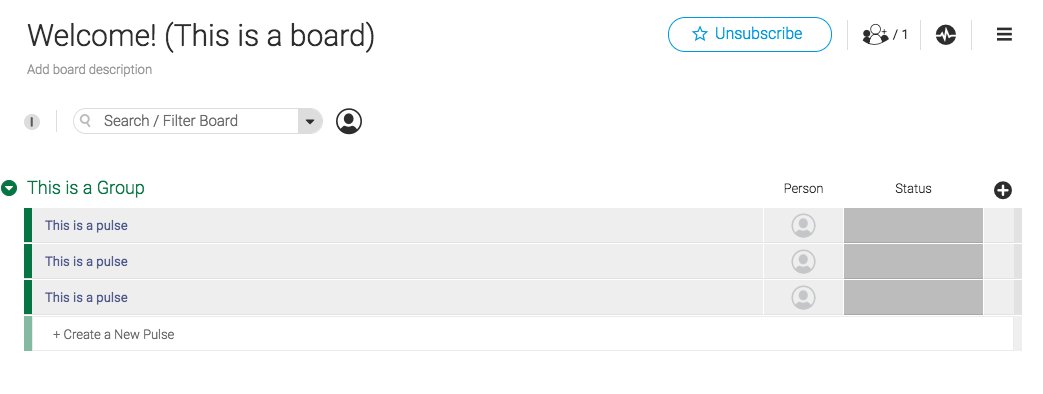
5. What is a group of pulses?
6. Available columns (Column Center)
- Status: It allows you to see the status of activities in a box as ready, in process, or stopped (or the label that you want).
- Text: You can add a particular line of text explaining something.
- Person: You can assign a pulse to a manager.
- Timeline: Set a beginning and an end to a pulse.
- Date: Define a deadline.
- Tags: Identify and group different pulses by pulses.
- Numbers: Add a column for quantities, prices, etc.
- Long text: You can add more text than normal.
- Link to a board: You can link a pulse to another pulse on another board.
- Checkbox: checked and unchecked box.
- Link: Add quick access web links.
- WorldClock: Set a time zone on each pulse.
- Pulse ID: Displays a unique, unalterable number for each pulse within all of Monday.com
- Phone: Add phone numbers to directly access a call.
- Location: You can assign locations and geographic cities to each pulse.
- File: Upload a specific file in a specific column.
- Vote: On creative idea boards, it allows users to vote.
- Rating: Set from 1 to 5 or from 1 to 3 the degree of priority.
- Creation log: it shows the date and by whom this pulse was created.
- Last updated: it shows who and when was the last change in pulse.
- Team: Assign a team to a particular pulse.
- Auto number: it automatically lists all pulses on the board.
- Progress tracking: You can know the general progress of the board.
- Week: Define a week for the realization of each pulse.
- Formula: All Excel functions in one column to do calculations.
- Country: Set a country for each pulse.
- Color Picker: You choose a point color and it returns the HEX code of that color.
- Time Tracking: A stopwatch that allows us to know how much time we are dedicating to that pulse (Very used to calculate the cost of labor).
- Date+Status: It allows better visualization of the dates and the process.
- Timeline+Status: The same as the previous one but with a timeline.
7. Updates per pulse
%2016.07.32.png?width=415&name=Captura%20de%20pantalla%202018-10-21%20a%20la(s)%2016.07.32.png)
It's a newsfeed format that puts new updates at the top.
8. Activity Log
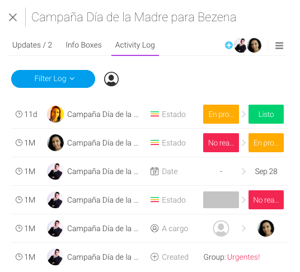 There are two types of activity log, one for each board and one for each pulse. This panel allows you to know who made what changes in what column at what time. It is unalterable, therefore it ensures the work of your team, and allows you to control the movements if you are a manager or supervisor.
There are two types of activity log, one for each board and one for each pulse. This panel allows you to know who made what changes in what column at what time. It is unalterable, therefore it ensures the work of your team, and allows you to control the movements if you are a manager or supervisor.The activity log per board is found in the electrocardiogram logo at the top right on each particular board.
9. Users and guests
10. Types of permissions
- Anyone can edit content and structure.
- Anyone can edit content, but only owners can change the structure.
- Only the owners can change content and structure.
In the last point, it is used for information display only dashboards.
The crown differentiates someone subscriber from the owner (If it is activated, it is the owner).
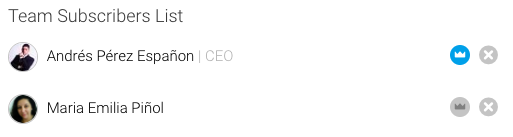
11. Menu of each board
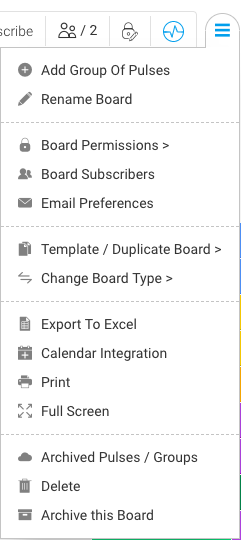
- Add a group of pulses
- Rename board
- Board permissions (explained in point 10).
- Board subscribers (subscribers and owners list).
- Email preferences
- Template / Duplicate Board: In this option, we can mark a board as a template and thus be able to replicate the structure (and if we want the content), for future similar projects, or exactly duplicate the board.
- Change board type: It allows you to change each board from public, shareable or private.
- Export to Excel: A functionality much loved by all; it allows you to export any dashboard to Microsoft Excel and it comes out the same as we see it on Monday.
- Calendar Integration
- Full Screen
- Archived Pulses / Groups (it allows you to archive pulses or groups of pulses).
- Delete
- Archive this board
12. Types of search engines
As seen in the image, I can filter by column, by a person in charge, or by time, etc.
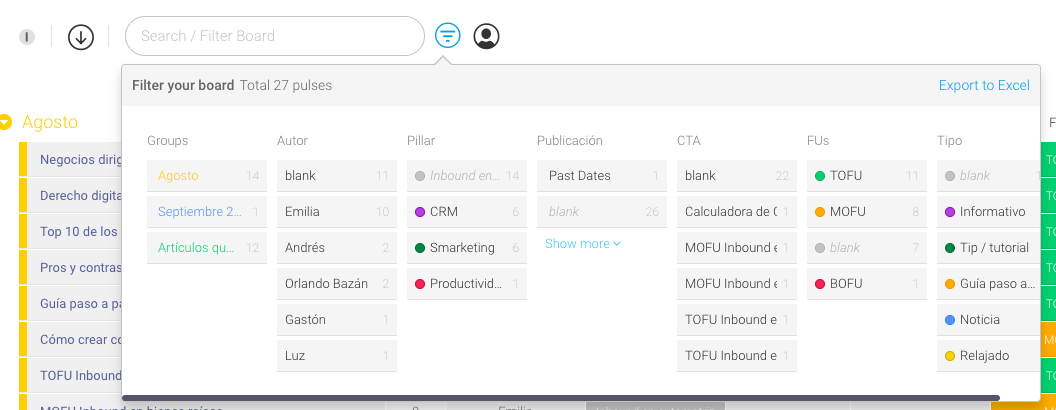
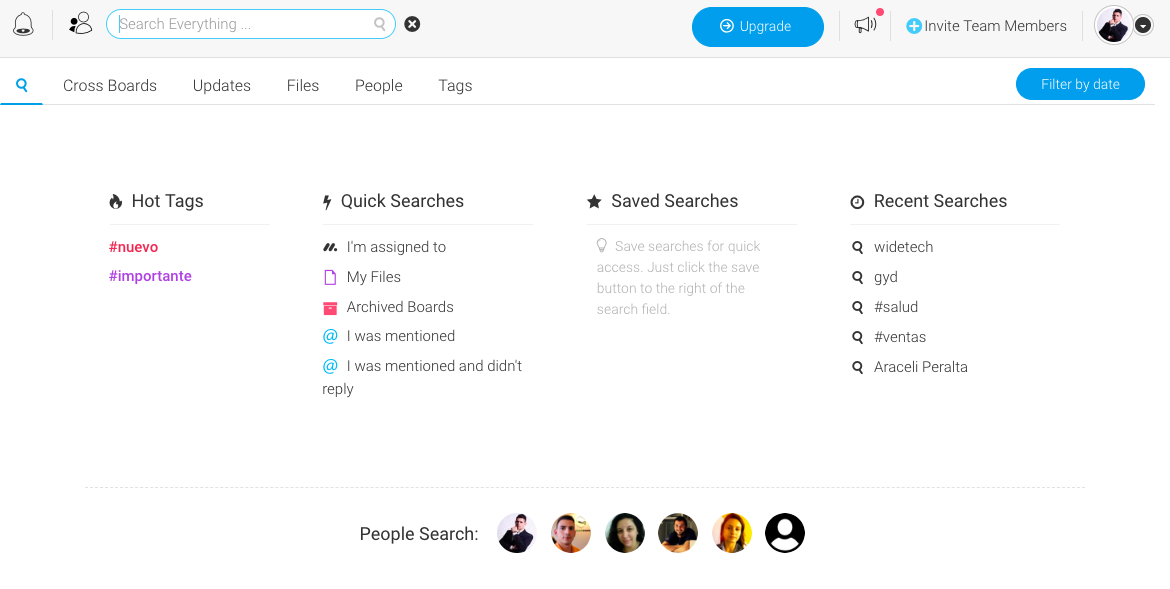
13. What are views and what types of views are there?
- Files: You can have a view of all the board files in one place.
- Map: See the geolocation of the points you have placed on the map.
- Timeline: View and modify the timeline of each pulse.
- Chart: View bar charts, pie charts, and column lines, combine them, export them in SVG (image) or CSV (Excel).
- Calendar: View tasks in calendar format.
- Form: It is an example similar to Google Forms; it allows you to insert it in a link or insert it in a website.
- Kanban: It allows to visualize the pulses as cards under the Kanban methodology.
- Broadcast: It allows you to put the dashboard live in a link, and even if you add a row in the form above, it will be added to the dashboard and you can see how it is added automatically.
In the following video you can see all of them in action:
14. Available integrations and API
- Import any Excel sheet (Avoiding the data entry).
- Connect with Google Calendar.
- Import from Trello.
- Connect with Google Drive.
- Connect with Dropbox.
- Connection with Zapier and Integromat (Applications that allow connecting with other services in a simple way and without code of any kind).
- Integration with Slack.
The API docs can be found here.
15. Notice of updates

%20(1).jpg?width=300&name=wp9131686%20(1)%20(1).jpg)




¿Nos dejas un comentario?