How can I make my activities repeat? This is one of the main questions we are asked in the demos of Monday.com, a project management platform. Here we tell you how you can create recurring tasks in this tool and thus further optimize your processes.
Repetitive or recurring tasks
Creating recurring tasks allows you to automatically have a new task at a specific date and time without manual work.
You can create them with an automation on a Monday.com board, stay organized and save time.
Now, let's see how it works:
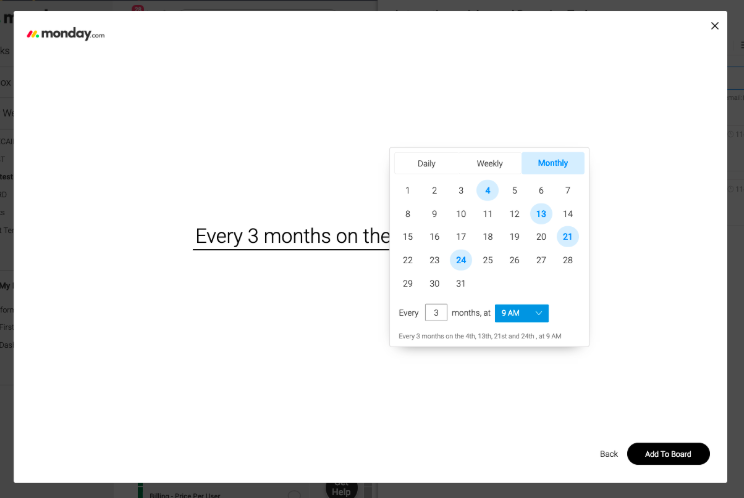
How can we add it?
To add an automation to a board, click the automation icon located at the top right of the screen:
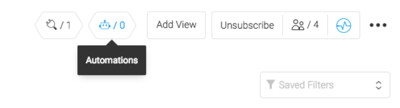
From here you will see a list of automations that you can add to the board, and one of the categories is called "Recurring Actions" (which will continue to grow!).
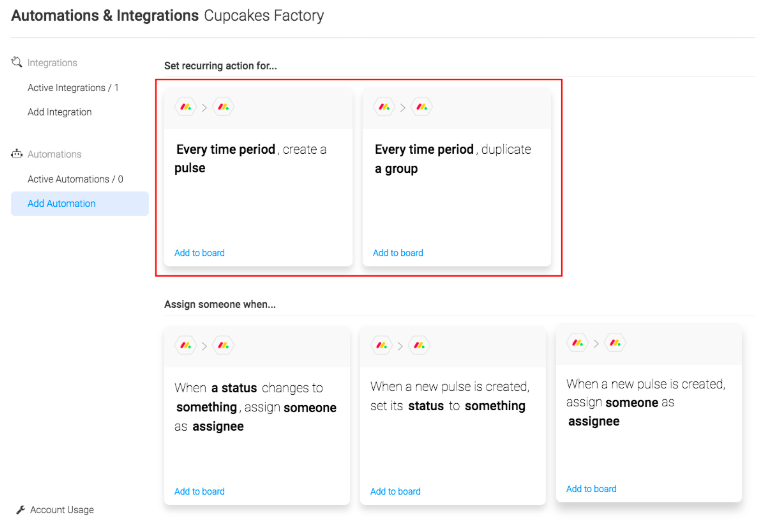
With these automations you can create a recurring task (like a pulse) or a group of recurring tasks.
Let's learn how to do it:
How can we prepare it?
Click on the automation you would like to use. In this example, we will create a task that we must perform every day at 9 AM, but it is also possible to choose specific days of the week or month in which the task will be created.
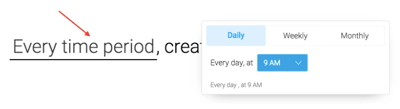
And of course, you can choose the time in which the pulse is created:
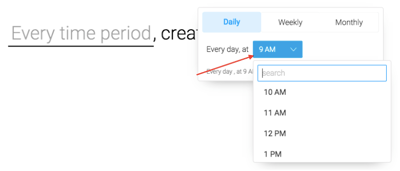 Immediately, for a new pulse you can also choose in which group it will be created, its name, and the values you want according to the existing columns on the board:
Immediately, for a new pulse you can also choose in which group it will be created, its name, and the values you want according to the existing columns on the board:
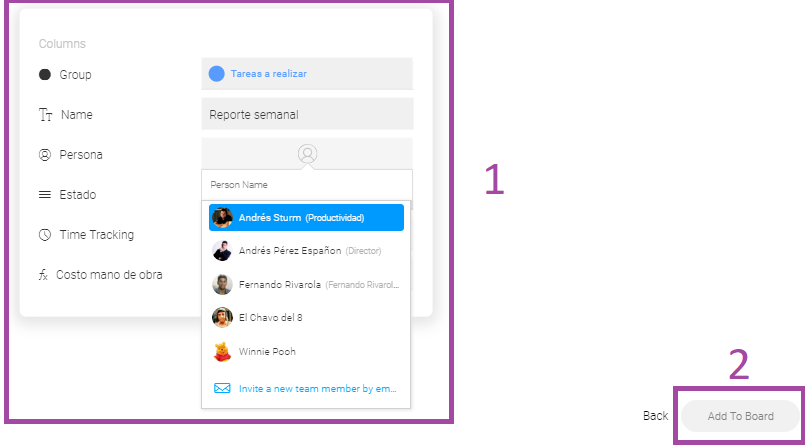
Can I edit an automation?
Once you have an automation created on a board, you can edit, deactivate or delete it from the automations icon itself, and use the respective icon that appears on the right.
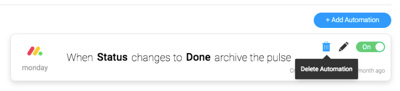
If you have technical questions, you can send an email to support@monday.com.
If you have any questions, need personalized advice or help to develop more complex automations (for example, to automate a complete process, or with several participants), you can write to us at: hola@wearedrew.co
You may also be interested in:
Monday.com: everything you need to know before buying it

%20(1).jpg?width=300&name=wp9131686%20(1)%20(1).jpg)




¿Nos dejas un comentario?